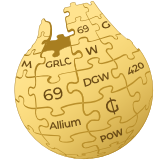1. Windows
Follow these steps to start mining Garlicoin on Windows:
- Download and extract the miner.
- Edit
config.txtto input your GRLC address. - Run the file
miner_grlc.exeto start mining.
2. Linux
Step 1: Download and build cpuminer-multi
Clone the cpuminer-multi GitHub repository into a directory and follow the README instructions to build the miner:
git clone https://github.com/GarlicoinOrg/cpuminer-multi.git
cd cpuminer-multi
./build.shStep 2: Run the Miner
Step 2a: (Recommended) Run the Miner on a Pool
Run the following command, replacing <your wallet address here> with your actual Garlicoin wallet address:
./cpuminer --algo=allium -o stratum+tcp://freshgarlicblocks.net:3032 -u daily-<your wallet address here> -p xStep 2b: Run the Miner Solo
To mine solo, specify your local node's address and your wallet:
./cpuminer --algo=allium -o 127.0.0.1:42070 -u <your wallet address here>You should now see your hashrate and confirmed blocks as they are found.
3. Raspberry Pi 4B+
Step 1: Setting up your Pi
Step 1a: Download 64-bit OS
Download the latest 64-bit version of Raspberry Pi OS from this link.
Step 1b: Install OS to SD Card
Use a tool like Etcher or Raspberry Pi Imager to write the OS to the SD card.
Step 1c: Install OS Updates
After the Pi boots up, update the OS:
sudo apt update
sudo apt full-upgradeStep 2: Setting up cpuminer
Step 2a: Get the Git Repository
git clone https://github.com/GarlicoinOrg/cpuminer-multi.gitStep 2b: Install Dependencies
Run the following command:
sudo apt-get install automake autoconf pkg-config libcurl4-openssl-dev libjansson-dev libssl-dev libgmp-dev make g++Step 2c: Build cpuminer
In the cpuminer-multi directory, run:
cd cpuminer-multi
./autogen.sh
./configure --disable-assembly CFLAGS="-Ofast -march=native" --with-crypto --with-curl
makeStep 3: Running cpuminer
To start mining, specify the pool address, wallet, and algorithm:
./cpuminer --algo=allium -o stratum+tcp://freshgarlicblocks.net:3032 -u daily-<your wallet address here>